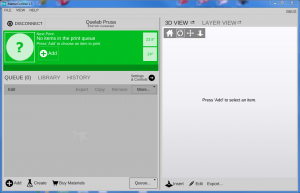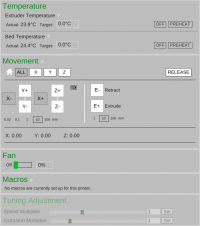Table of Contents
3D printer usage
THIS CONTENT IS IN BETA.
Please, email considerations to the 3d-printing mailing list to make this better!
THIS CONTENT IS IN BETA
The MatterControl interface
![]() We currently are transitioning to MatterControl for use with the 3D printers. Its icon lives on the desktop of the 3D printing workstation and can be seen on the right. Its use is suggested over the use of Slic3r and Pronterface, which are kept on the 3D printing workstation for historical value.
We currently are transitioning to MatterControl for use with the 3D printers. Its icon lives on the desktop of the 3D printing workstation and can be seen on the right. Its use is suggested over the use of Slic3r and Pronterface, which are kept on the 3D printing workstation for historical value.
Opening MatterControl brings up the main window:
Printer Status
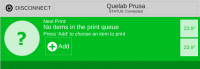 shows the status of the current printer, as well as allowing you to disconnect or connect to a different printer. When connected, this view allows you to preheat the printer, according to the settings that are currently configured.
shows the status of the current printer, as well as allowing you to disconnect or connect to a different printer. When connected, this view allows you to preheat the printer, according to the settings that are currently configured.
Printer Status (while printing)
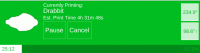 While printing, the current print is shown, including estimated print time, current duration of print, progress in percentage, hotend and bed temperatures, plus buttons to temporarily pause the print or end the print entirely.
While printing, the current print is shown, including estimated print time, current duration of print, progress in percentage, hotend and bed temperatures, plus buttons to temporarily pause the print or end the print entirely.
n.b. when canceling a print, the hotend and bed will be turned off, allowing them to cool; if you wish to resume printing quickly, be sure to press the “preheat” options quickly, as the time to heat the bed is much greater than to cool it!
Queue
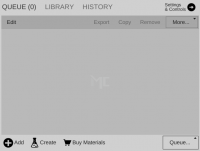 Shows the print queue for the current printer, as well as a library of printable objects and a history of the current print queue. This panel serves double-duty as the print settings and printer control views.
Shows the print queue for the current printer, as well as a library of printable objects and a history of the current print queue. This panel serves double-duty as the print settings and printer control views.
Model View
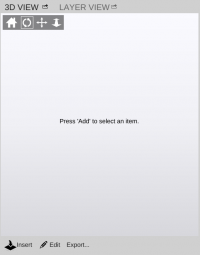 Displays the current object ready for printing. This view allows you to pan around the solid object, as well as view the generated G-Code.
Displays the current object ready for printing. This view allows you to pan around the solid object, as well as view the generated G-Code.
MatterControl: Print settings
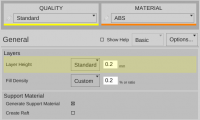 This view allows you to adjust print settings. The two most common (and the only two that should really need adjusting) are:
This view allows you to adjust print settings. The two most common (and the only two that should really need adjusting) are:
- layer Height (determined by the preset for “quality”). These are in increments that vary from printer to printer
- Fill Density: The amount of material that the 3D printed object will actually be solid within the interior. Common values for this are: 1-20% (0.1 0.2) for decorative pieces, 50% (0.5) for light
Printer control
This view shows the current state of the printer's hot ends and bed, allows movement and extrusion, fan control and even lets you see where the 3D printer thnks te head is.
As a bonus, during prints it lets you change the speed of the print and extrusion multiplier while the printer is running.
Printing with MatterControl
- Turn on the printer. For each printer, there is a switch which controls mains power.
- Check the preflight list for the printer you wish to use.
- Open MatterControl and connect to the printer you wish to use.
- Add the model you wish to print to the MatterControl queue
- Check settings for the model you wish to print, e.g. layer height (resolution) and infill density.
- Press print. MatterControl should take it from there.
Removing prints from the bed
To remove prints from the bed, use the print removal tools (they look like spatulas) to wedge under one corner. Don't apply force upwards, instead looking to unseat the whole print at once. ToyBuilderLabs has produced a video of its proper usage for those who are better at videos.